SignUp
Create your free account online and get started with free trial account.
https://www.medicomingle.com/appoint/sign-up-provider.html
Login
https://medicomingle.com/listing#/login
Get your appointment booking link
Option 1
Quick fast way to guess booking link your username will at the end of this link
https://www.medicomingle.com/appoint/appoint.html?provider_id=YOUR_LOGIN_USER_NAME_HERE
YOUR_LOGIN_USER_NAME_HERE is the one you used for login for our medicomingle it is lead-soft so our booking link is
https://www.medicomingle.com/appoint/appoint.html?provider_id=lead-soft
Still confused worry not here are other two non brainer alternatives
OR
Option 2.
Go to Home you will see list of businesses. See your business and click online booking button present with your business once this page loads.
copy the link from the browser address bar

OR
Option 3
Login and go to customers section on top you can see appointment booking link.
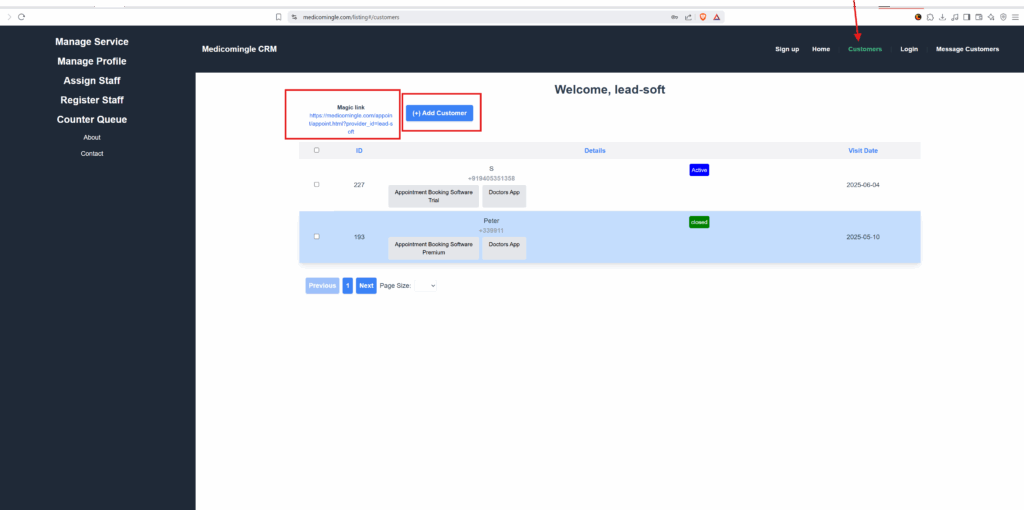
How to manage appointments/queue in medicomingle queue management system?
How to enter appointment in medicomingle queue management system.
- Click on Add customer button or magic link present in the Customers menu as shown in above picture.
- The link looks like below link
https://www.medicomingle.com/appoint/appoint.html?provider_id=YOUR_USEER_NAME
How to find the link is shown in above snapshot or if you have difficulty
How to share your booking link with customers
- Go to Customers tab.
- Copy link present in magic link section
- Share it to your customer or put it in bio section of instagram bio, google business listing booking section, facebook profile or advertisement campagin.
- Convert this link to QR and paste the QR on the wall of your business place or put it anywhere you can get your customers or appointment.
You can use your link anywhere to get appointments.
How to close appointments
Login
- Go to customers section
- You can see list of appointments
- Select appointment using square box next to appointment.

- Then in action bar select close and take next appointment. This will close your selected appointment you can edit multiple appointments in similar fashion.
- Click on Apply Action.
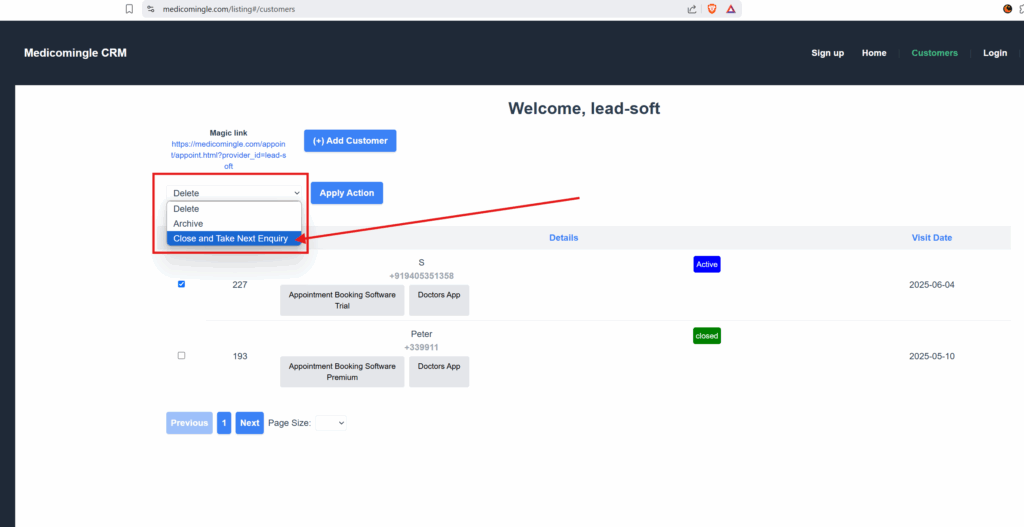
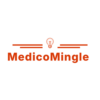
Leave a Reply